Creating Vertical Video Experiences
Overview
Vertical experiences provide an immersive, mobile-friendly way to engage viewers. They are designed to display video in a vertical 9:16 aspect ratio and include swipe-based navigation for browsing multiple clips.
Creating a Vertical Experience
- Navigate the Gallery module and click .
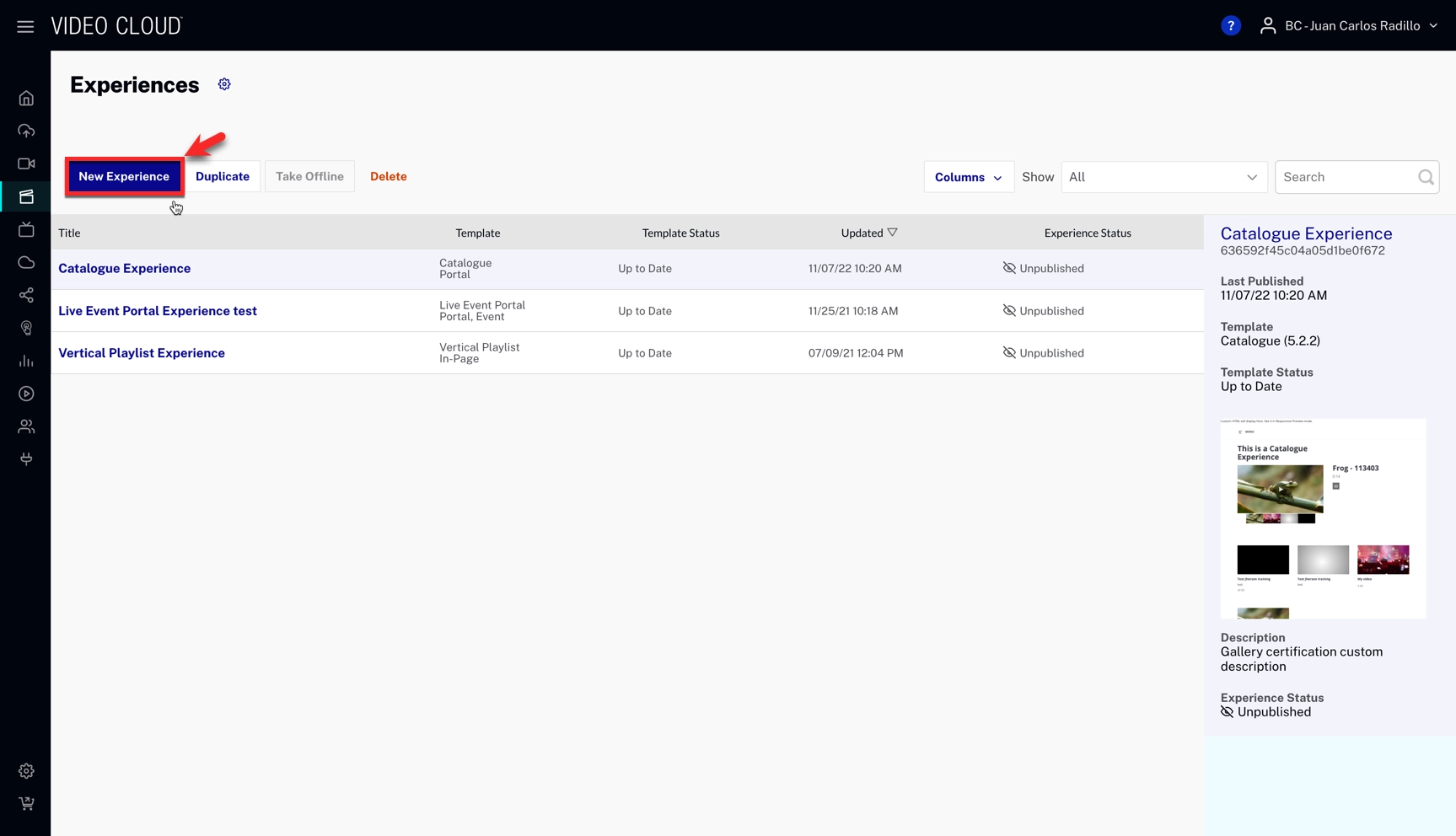
- Scroll down and select Vertical Videos Carousel.
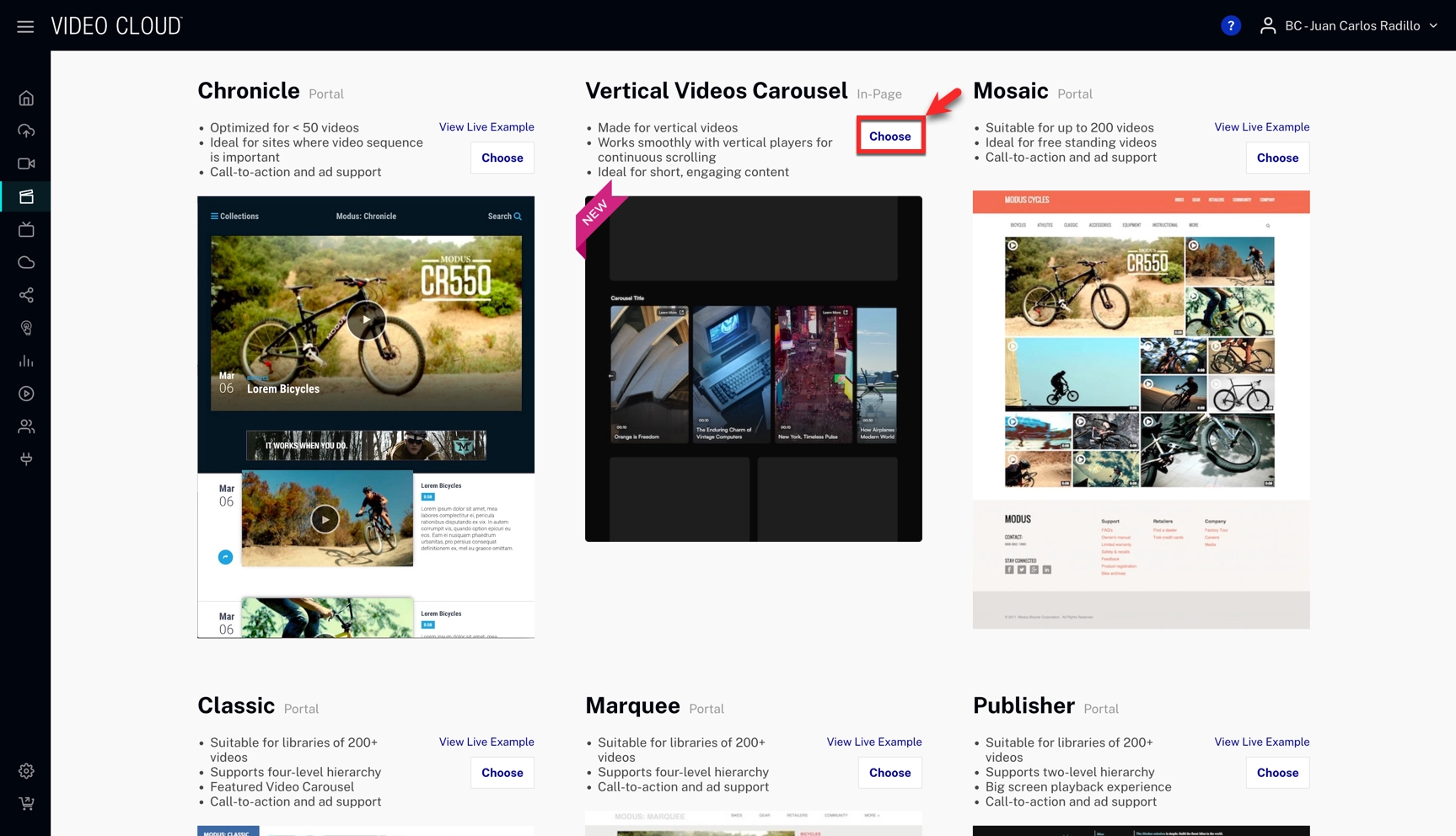
- Fill in your information, and click .
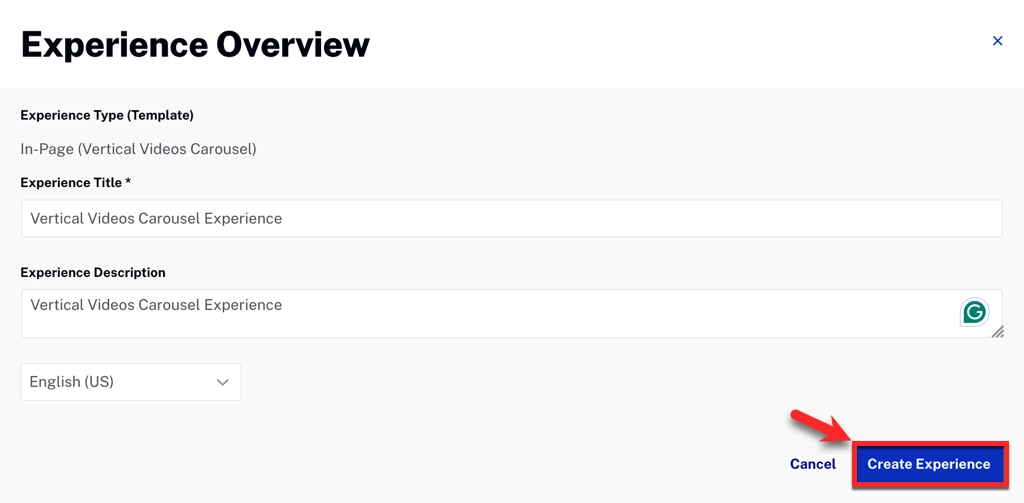
- Click .
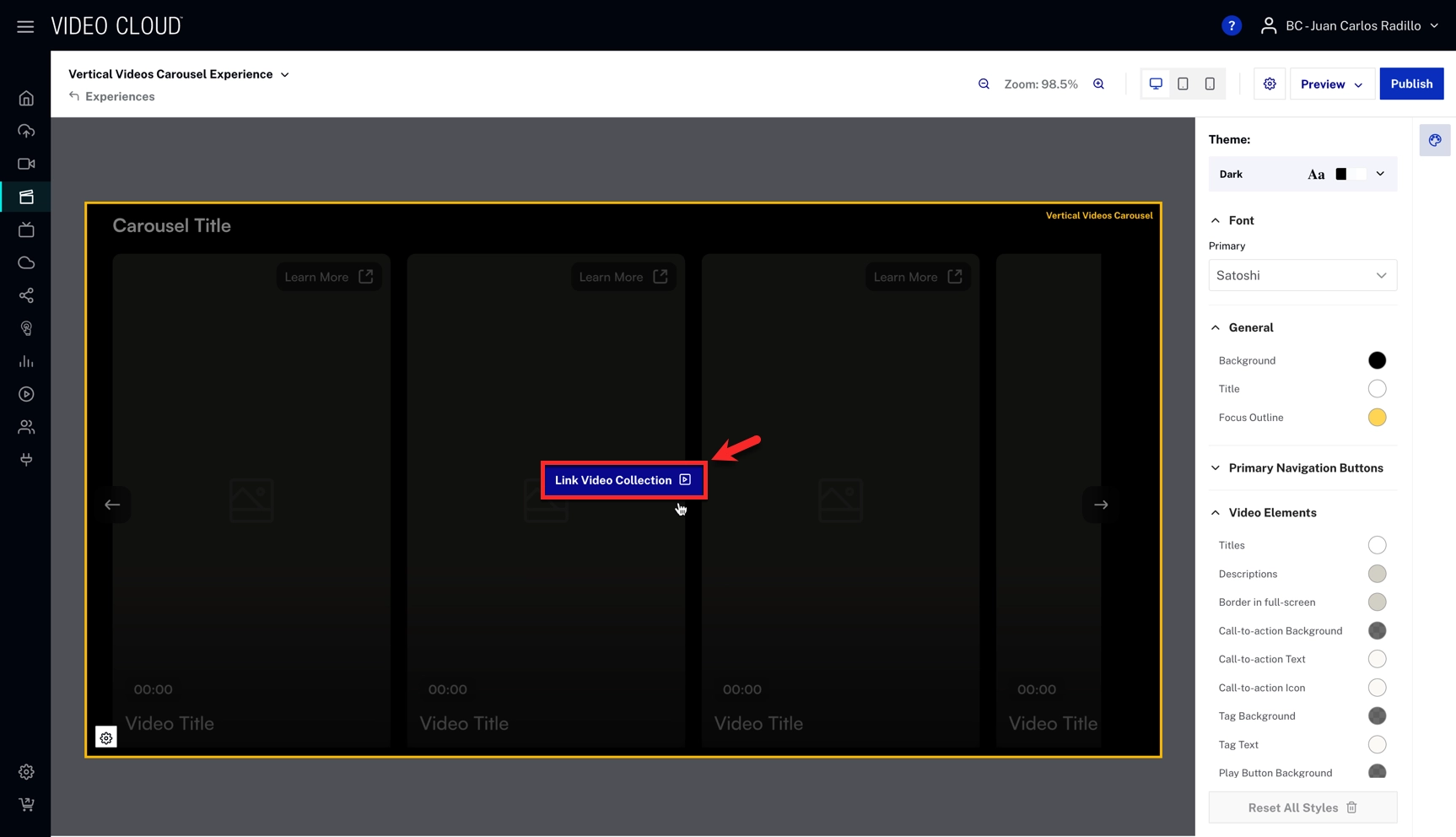
- Fill in your Videos and configurations.
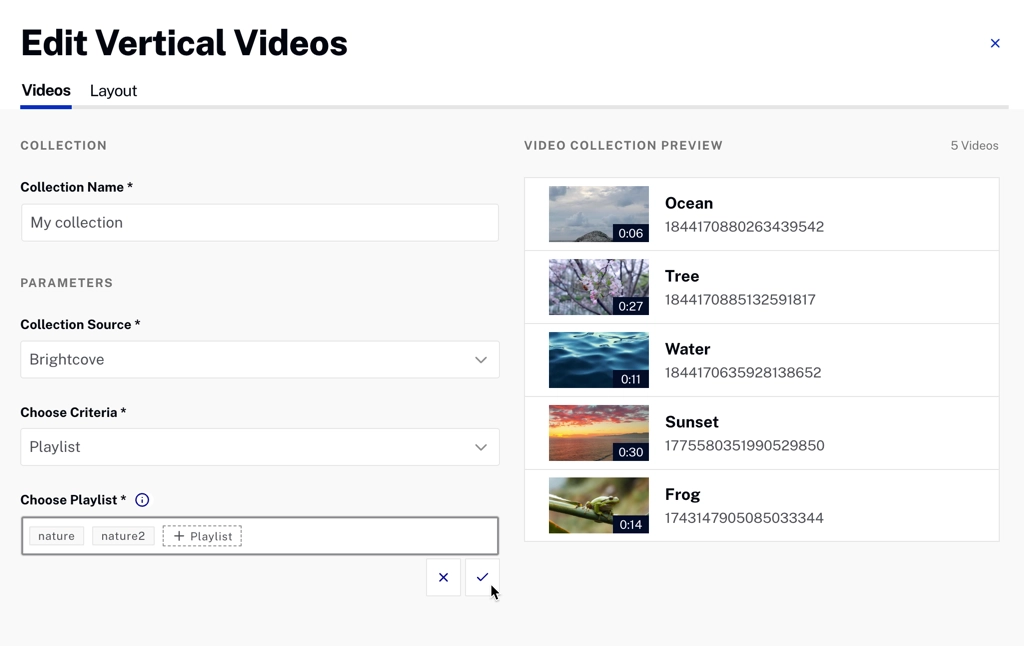

- Click .
- Customize the design by clicking the Styles logo:
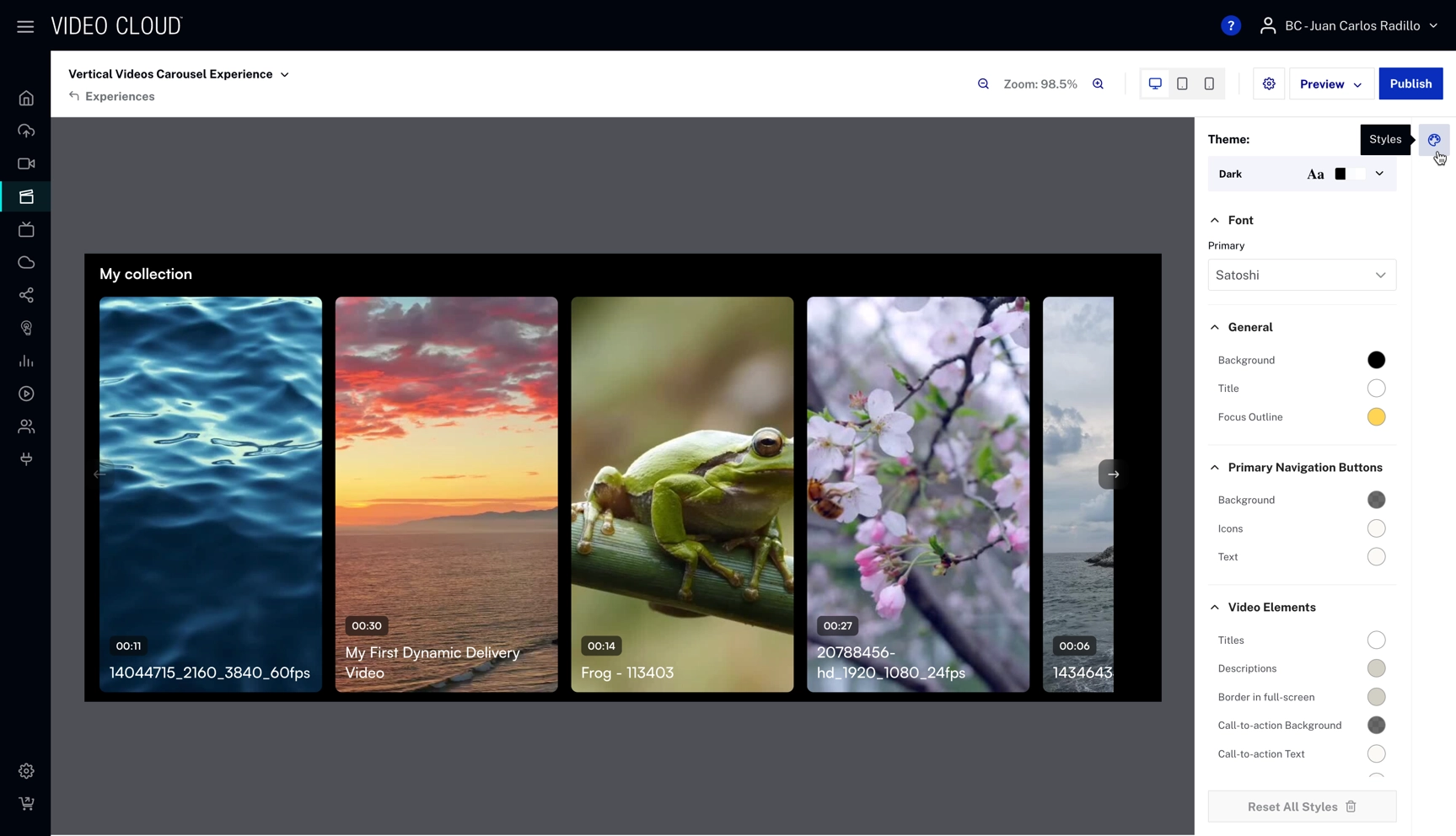
Previewing and publishing a Vertical Experience
To preview and publish a Vertical Experience, Click and select a Shareable Link or a Responsive Preview.
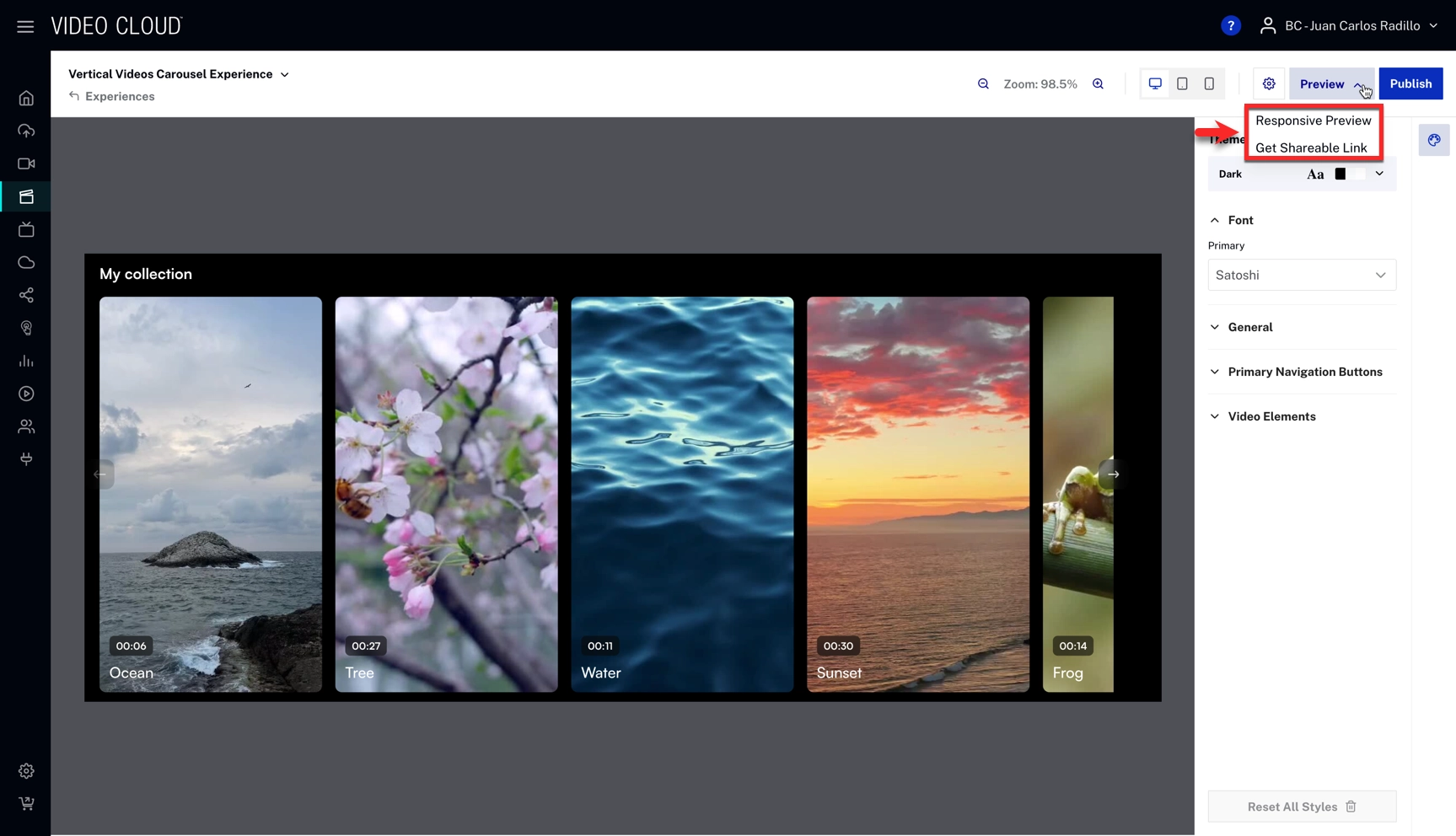

To publish the vertical experience, follow these steps:
- Click
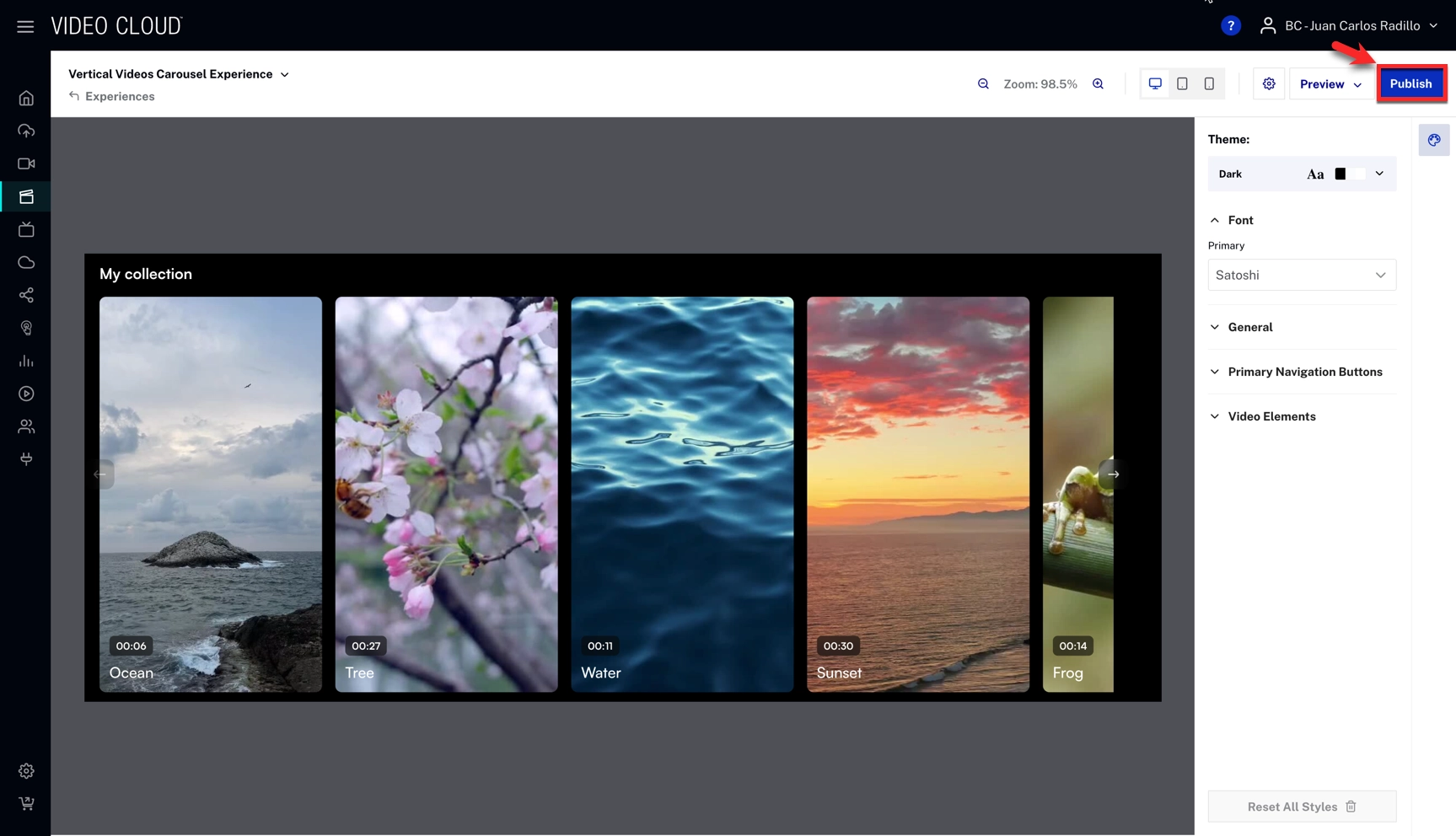
- Click to confirm the publication.
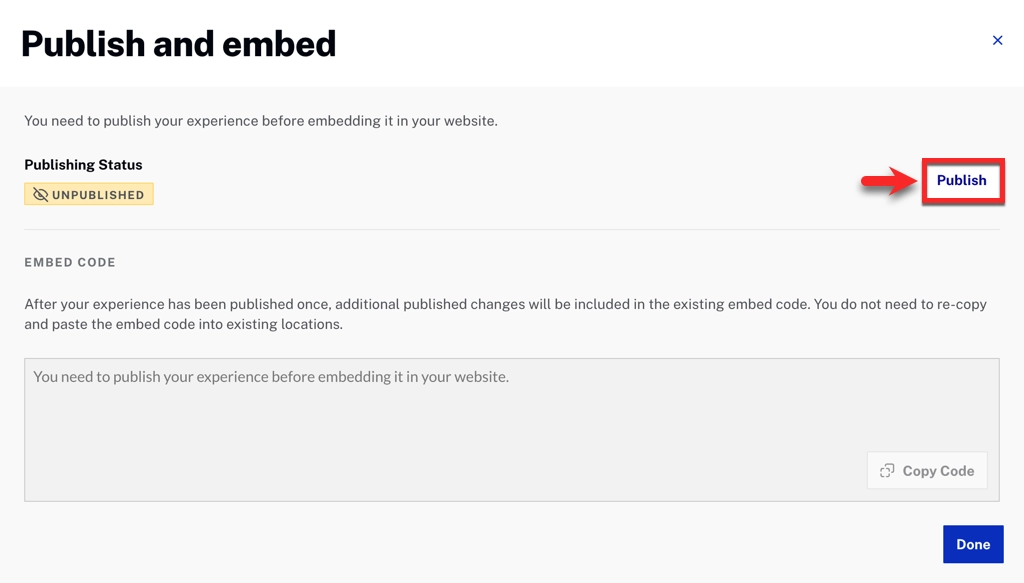
- Once the experience is published, click to copy the embed code.
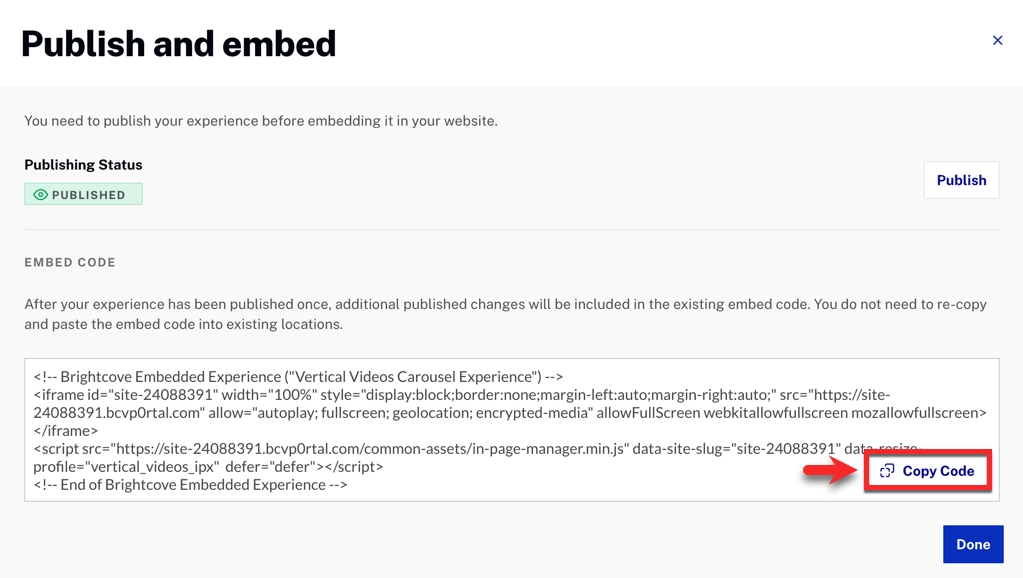
Customizing the Vertical Videos experience
Elements of the Vertical Videos experience can be customized in two areas, depending on which element you want to change:
Player Settings module
Use player-level settings to control the UI and playback behavior.
- Sharing customization
- Sharing button (toggle on Enable sharing)
- Choose sharing platforms
- Embed code in the sharing modal
- Direct link in the sharing modal
- Video settings button → quality selector and playback rates
Gallery In-Page Experience settings
Use the Gallery editor to configure the surrounding in-page experience elements:
- Sharing button
- Video tags
- Carousel title
- Navigation arrows in the carousel
- Navigation arrows in full-screen mode
- Brightcove logo
- Border around videos in full-screen mode
- Related link for each video (CTA)
Additional Notes:
- The experience uses one of your own players, with the dimensions adjusted to vertical (9:16).
- Ads are not officially supported in this experience.
- We recommend turning off full-screen capabilities and thumbnail seeking for the best results.
