Configuring Search Engine Optimization Settings for a Portal Experience
To configure the Search Engine Optimization settings for a Portal Experience, edit the experience and click Site Configuration > Search Engine Optimization in the left navigation. The following settings are available:
- Site Details - Configure the site image, keywords and meta tags
- Site Map - Access the site map and search feed URLs
Configuring the site details
The Site Details settings can be configured to control how the portal is indexed by search engines. To access the Search Engine Optimization settings, follow these steps:
- Edit the experience.
- Click Site Configuration > Search Engine Optimization in the left navigation.
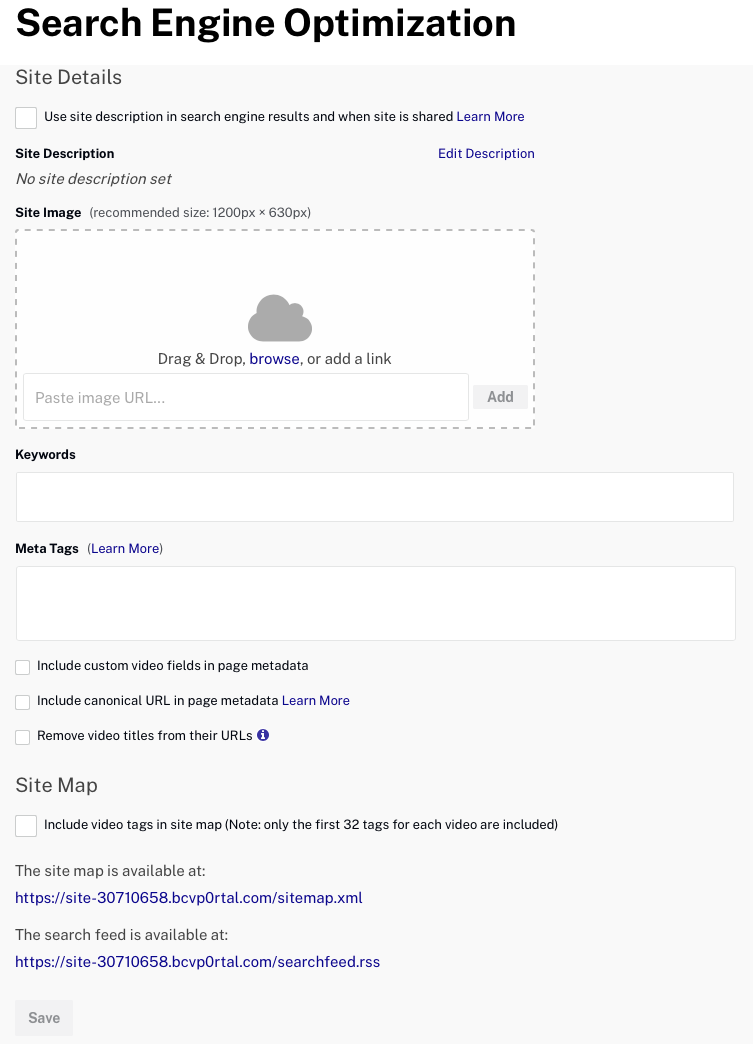
The following settings can be configured:
- Use site description in search engine results and when site is shared - When checked, will use the site description in the <meta> description tags, including the Facebook and Twitter meta tags. If not checked, the description for the featured video is used.
- Site Image - This is the image that will be shown when the home page of a portal site is shared on Facebook or Twitter.
- Keywords - Meta keywords that will be added to all site pages. Adding "birds,animals,fish, animal world" will result in the following being added to the page HTML:
<meta name="keywords" content="birds,animals,fish,animal world"> - Meta Tags - Used to add additional meta tags for the site. These tags will be added to all site pages. Example:
<meta name="myCustomTag" content="myCustomValue"> - Include custom video fields in page metadata - When checked, will add custom fields as meta tags. For example, a custom field of year with a value of 2018 will add:
<meta name="year" content="2018"> - Include canonical URL in page metadata - When checked, will add a
rel=canonicalmeta tag in the source which helps improve SEO. This is a feature that tells Google to treat all the pages with the samerel=canonicallink as a single entry. For example, mysite.com/video/mypage.html is the same as mysite.com/video/mypage.html?username=foobar. - Remove video titles from their URLs - When checked, the video name will not be included as part of the URL to the video detail page, just the video ID will be in the URL.
Viewing the site map & search feed
The Site Map settings display the URLs for the site map and search feed. The site map can be downloaded and submitted to search engines. The search feed can be used by most search engine software as a way to add Gallery content to search results. To access the Search Engine Optimization settings, follow these steps:
- Edit the experience.
- Click Site Configuration > Search Engine Optimization in the left navigation.
To include the video tags in the site map, check the Include video tags in site map option. Note that only the first 32 tags are included. Adding tags to the site map exposes them to search engine web crawlers allowing visitors to find videos based on the video tags.
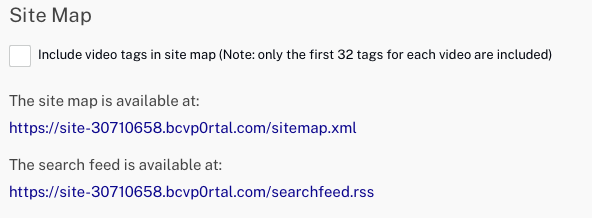
Site maps are cached for 24 hours. After 24 hours, they are removed from the cache and will be re-generated when they are accessed again. If videos are added to a Portal Experience, they will not be included in the site map until the site map is re-generated (after 24 hours) or until the site is republished.
For more information on building submitting a sitemap, see the Google documentation.
Preventing a site from being indexed
There may be times when you want to prevent a site from being indexed by search engines. This can be done by using a noindex meta tag. A noindex tag tells search engines not to include the page in search results.
<meta name="robots" content="noindex,nofollow">
The tag can be added to the Header and Footer > Custom Header HTML or the Search Engine Optimization > Meta Tags field.
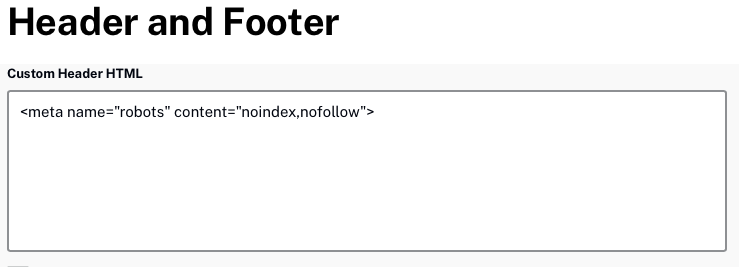
If a site has already been indexed and you need to remove it, Brightcove recommends adding the noindex tag and then ask Google and/or other search sites to reindex.
