Customizing the Site Features of a Portal Experience
To configure the site features for a Portal Experience, edit the experience and click Site Features in the left navigation. The settings that are available are based upon the template being used:
Configuring site search
The Site Search settings allow you to enable search for the site. To access the site search settings, click Site Features > Site Search in the left navigation. By checking Enable site search, a search field will appear on the site allowing viewers to perform searches against video content. Note that the video name, short and long description and tags will be searched. By default, when search is enabled, ALL videos in your Video Cloud account will be searched. The search is NOT limited to just the videos that appear in your Gallery experience.
To limit the videos that are returned when searching, there are options to:
- Include Tag - The search will only return videos that match the search term entered in the search box AND are tagged with this tag (only a single tag is supported)
- Exclude Tag - Videos with this tag WILL NOT be returned as part of the search results (only a single tag is supported)
- Enable the Video Security setting - Video Security can be enabled as part of the video settings. When enabled, only the videos in collections will be searched (search will only return videos that were added to a collection using a smart playlist or using a custom search). For more information, see Customizing the Video Settings for a Portal Experience.
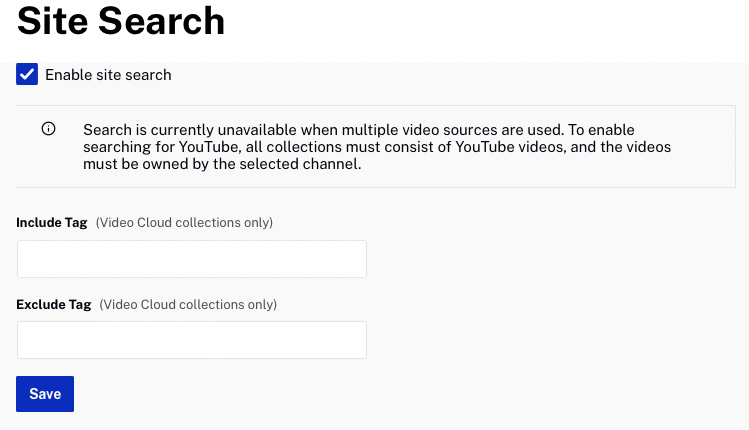
Configuring the language settings
The Language settings are used to configure the experience language and metadata and audio settings for videos. The following settings are available:
- Experience Language - Sets the Gallery specific text on the site to the selected language. Language support will vary based upon the template being used.
- Use metadata's language as default - When checked, will use the video metadata in the same language selected for the experience. For information, see Using Multi-Lingual Metadata.
- Use multi-lingual audio - When checked, will use the video audio track that matches the language selected for the experience. For information, see Adding Audio Tracks to Videos using the Media Module.
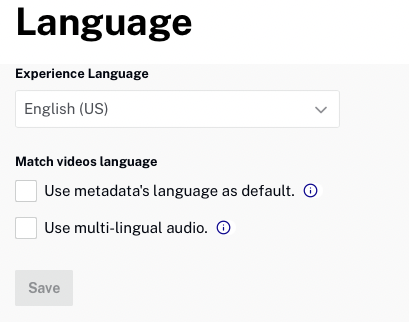
Configuring social settings
The Social settings provide viewers a way to easily share your content to popular social media sites. You can also provide a way for viewers to quickly access your social media sites. For information on configuring the Social settings, see Customizing the Social Settings for a Portal Experience.
Configuring comments
The Comments settings provide the ability to capture comments using the Disqus community forums. To configure the Comments settings, click Site Features > Comments in the left navigation.
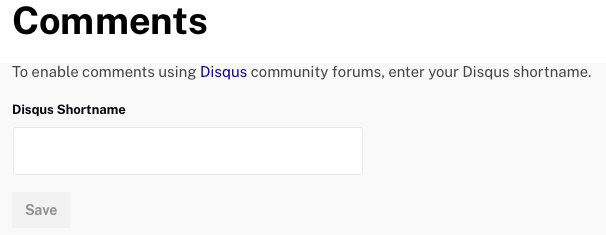
Enter your Disqus shortname and viewers will have the ability to add comments on your site.
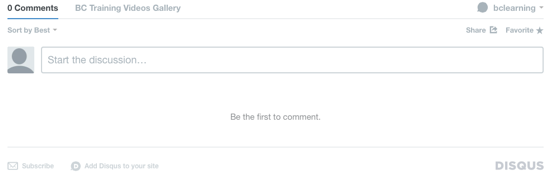
To learn more about Disqus and to generate a shortname for your site, visit the Disqus website.
Configuring an event agenda
Clicking the Agenda link will open the Agenda module where you can create and manage an event agenda and event speakers. For information, see Getting Started with the Agenda Module.
Configuring virtual event sponsors
The Sponsors settings provide the ability to create and manage event sponsors for a Virtual Event Experiences. For information, see Managing Event Sponsors.
