Changing the Player Layout on a Portal Experience
Depending upon the portal template that was selected when the experience was created, some of the page templates may provide the ability to change the player layout for the page.
If the player layout can be changed, a settings icon (![]() ) will appear next to the page name.
) will appear next to the page name.
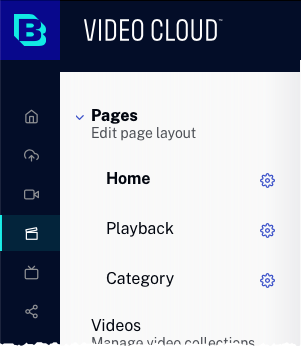
Changing the player layout
To change the player layout, click the settings icon (![]() ) and select a new player layout.
) and select a new player layout.
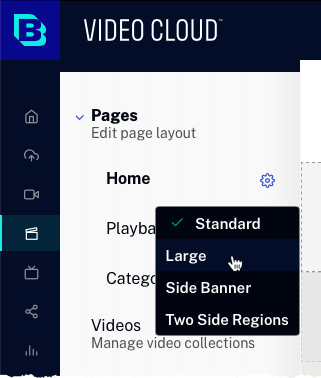
The following layouts are available.
- Standard
- Large
- Side Banner
- Two Side Regions
- Left Column
Note that the available layouts will depend on the template that is selected and the page selected. The current layout being used is indicated with a check mark. The site will update with the new layout.
