Creating a Virtual Event Experience
Gallery provides a Virtual Event template which can be used to create Virtual Event Experiences for hosting and delivering virtual events. To create a new Virtual Event Experience, follow these steps.
- Click the Experiences link at the top of the page.
- Click .
- Click the Event tab at the top of the page. A list of Portal templates will be displayed. Locate the Virtual Event template and click .
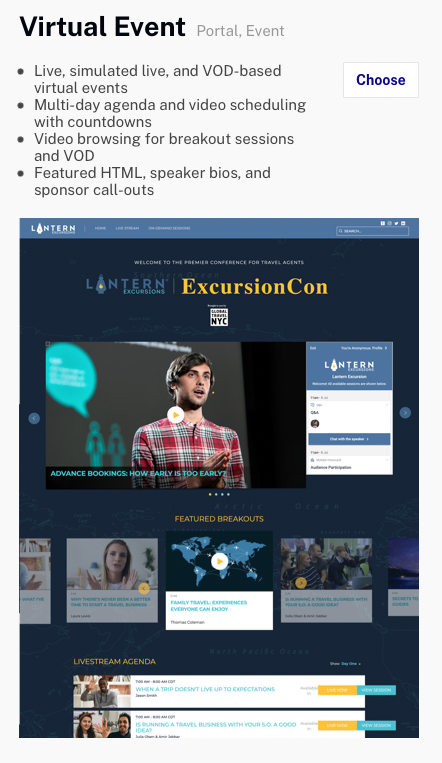
After creating a new Virtual Event Experience, you will be prompted to pre-populate the experience.
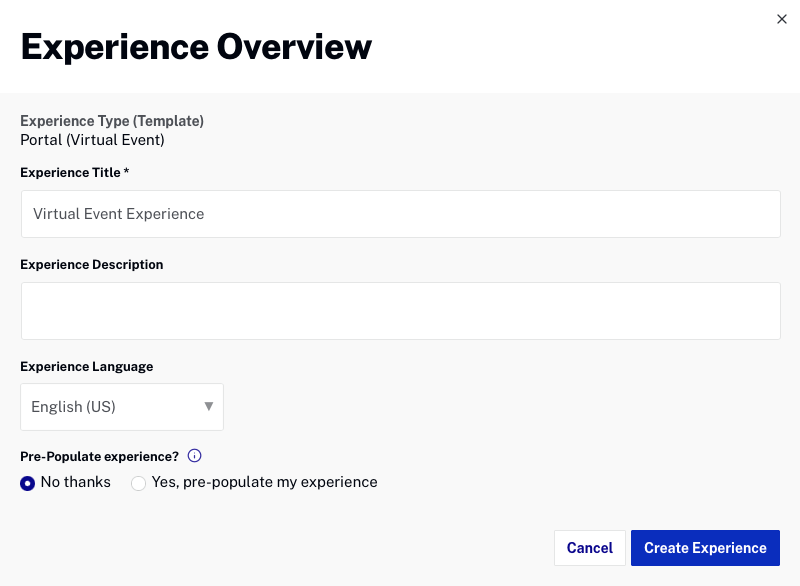
The process to add videos to the experience is similar to other Gallery Portal Experiences although the Virtual Event template does expect the collections to be organized in a specific way. For information, see Adding Videos to a Virtual Event Experience.
Customizing the layout
The Gallery Site Editor is used to customize the layout of pages. A logo, menu links, welcome message and the page footer can all be customized using the Gallery Site Editor. For more information on customizing the layout, see Customizing the Content of Virtual Event Experience Pages.
Configuring the event agenda
The event agenda lists the schedule of live events and other sessions. When an agenda has been created and published, it will appear on the event homepage. For information on creating the event agenda, see Managing the Event Agenda.
Managing the event speakers
The Speakers section is automatically populated with all of the event speakers. All session speakers will appear in the Speakers section. For information on managing the event speakers, see Managing Event Speakers.
Managing the event sponsors
The Sponsors section is used to highlight the event sponsors. For more information on customizing the event sponsors, see Managing Event Sponsors.
