Previewing and Publishing a Portal Experience
Portal Experiences can easily be previewed during development. Links to preview the site can also be shared. When the site is complete, it can be published to make it publicly available.
Previewing a Portal Experience
Previewing an experience lets you see how the experience is going to display on mobile, tablet and desktop devices. To preview an experience, follow these steps:
- Edit the experience.
- Click in the Gallery Site Editor.
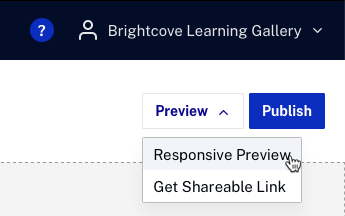
There are two options:
- Responsive Preview - Opens the experience in a new browser window for preview
- Get Shareable Link - Provides a preview URL so the preview can be shared with others.
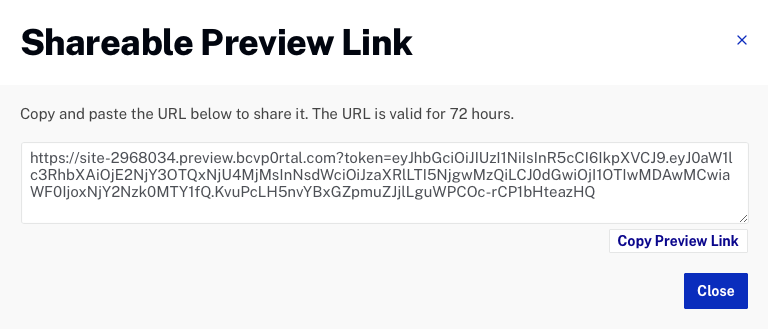
The Shareable URL that is generated is valid for 72 hours.
Publishing a Portal Experience
Publishing a Portal Experience makes it available to viewers and generates a static URL for the site. To publish an experience, follow these steps:
- Edit the experience.
- Click .
- On the Publish Confirmation dialog, click .
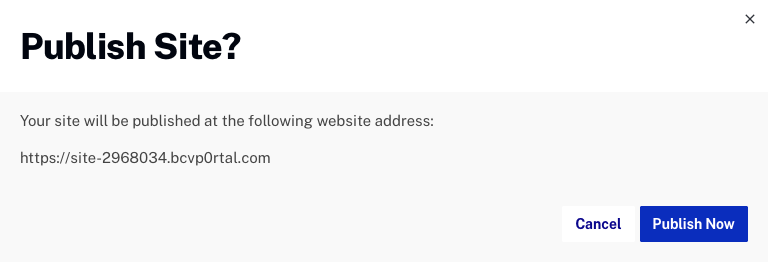
- The experience will be published and the site URL will be displayed.
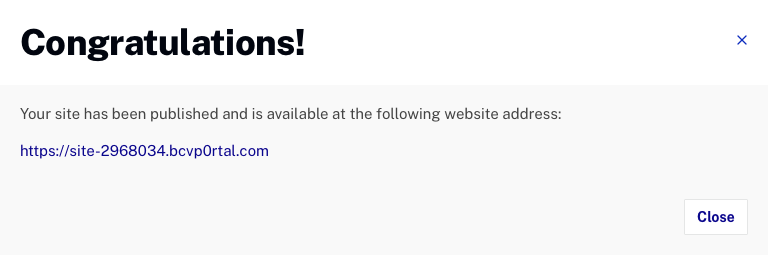
The bcvp0rtal domain supports SSL by default so sites can also be accessed using https://, no setup or SSL certificates are required. It is also possible to secure the site using your own SSL certificates. For information, see Securing a Portal Experience with SSL.
Once the experience is published, the URL will be displayed as part of the site details on the Gallery home page.
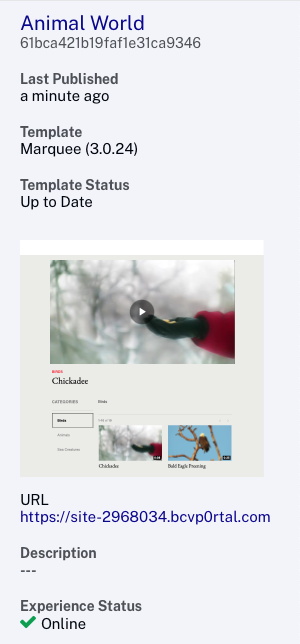
Publishing changes to a Portal Experience
When you make changes to an experience, you must republish the site to make the changes available. Experiences that need to be republished will display an Experience Status of Unpublished Changes as part of the site details.
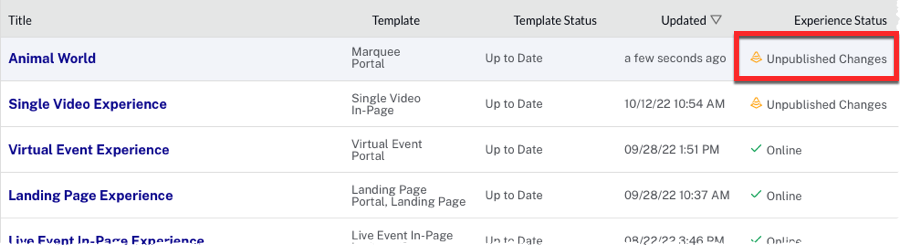
To republish the changes, follow the steps outlined in the Publishing a site section of this topic.
Getting a Portal Experience indexed by search engines
Once the site is published, there are some steps you can take to help get the site indexed by search engines. For information on this topic, see Indexing a Gallery Portal Experience.
Taking a Portal Experience offline
Taking an experience offline makes it no longer available at its URL. To take an experience offline, click on a row and then click . To confirm that the experience should be taken offline, click . To make the experience available again, the experience must be republished. Once the experience is offline, it no longer will be reachable via its URL.
