Reviewing the In-Page Experience Analytics Dashboard
The analytics dashboard provides a high level overview of the number of social shares, the types of devices used to view an experience and the most viewed videos for an In-Page Experience. To view the analytics dashboard, edit the experience and click Experience Analytics > Dashboard in the left navigation.
Selecting a time span
To specify the time period for the dashboard, you can click on a quick date or use the calendar control.
Using a quick date
A series of quick dates are at the top of the page. The following quick dates are available:
- Today
- Yesterday
- Last 7 days
- Last 30 days
- This month - The calendar month to date - for example, if today is March 17, this report will display March 1 - March 17
- Last month - The previous calendar month - for example, if today is February 14, this report will display January 1 - January 31.

Click on a quick date to update the dashboard.
Using the calendar control
You can also select a start and end dates by clicking on the calendar control.
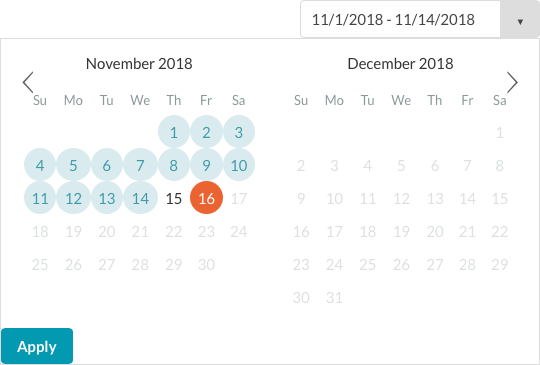
Click Apply to update the dashboard.
Viewing social shares
The Social Shares section will display the number of social shares by platform for the experience for the time period selected. Note that shares are counted when someone clicks a sharing icon in the experience but there is no way to track whether they actually shared a video.
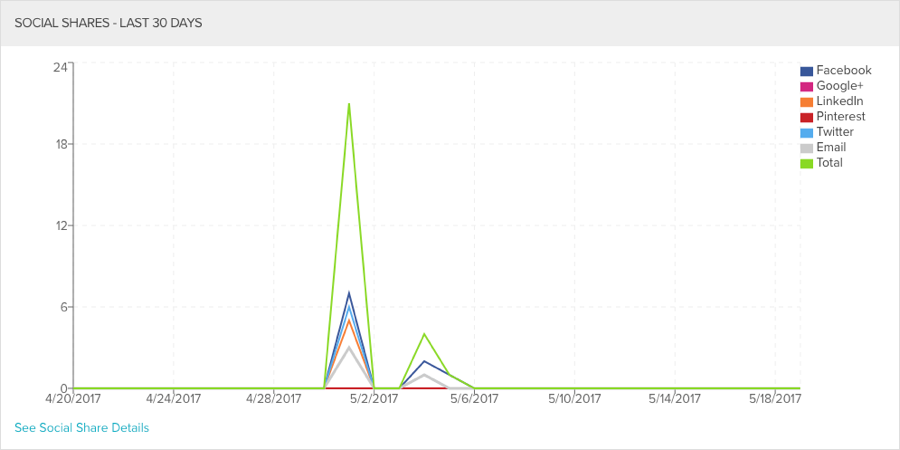
Hovering over the graph will display the data for the given date.
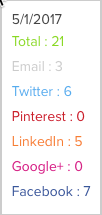
Clicking See Social Share Details will open the video engagement analytics where you can view the number of social shares by video.
Viewing device types
The Device Type section will display the device types used to view the experience for the time period selected.
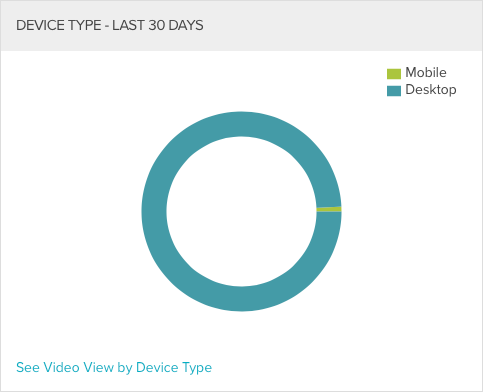
Clicking See Video View by Device Type will open the video performance analytics and display the video view data by device type.
Viewing top trending videos
The Top Trending section will display the top 5 trending videos based upon the number of views for the time period selected.
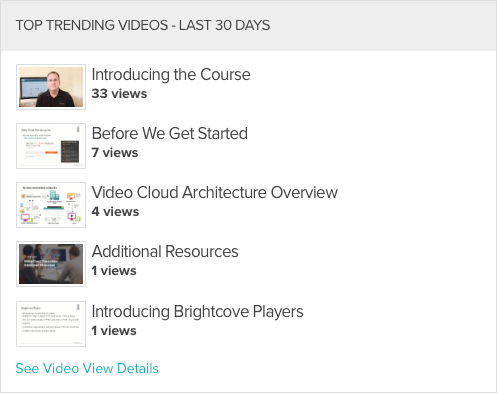
Clicking See Video View Details will open the video performance analytics and display the video view data by video.
