Overview: Creating, Editing and Publishing Portal Experiences
Gallery allows you to create engaging video experiences without the need for any technical resources. Gallery experiences follow responsive design principles so they look great on desktop, tablets and mobile devices.
The following is an example of a Portal Experience that was built using Brightcove Gallery.
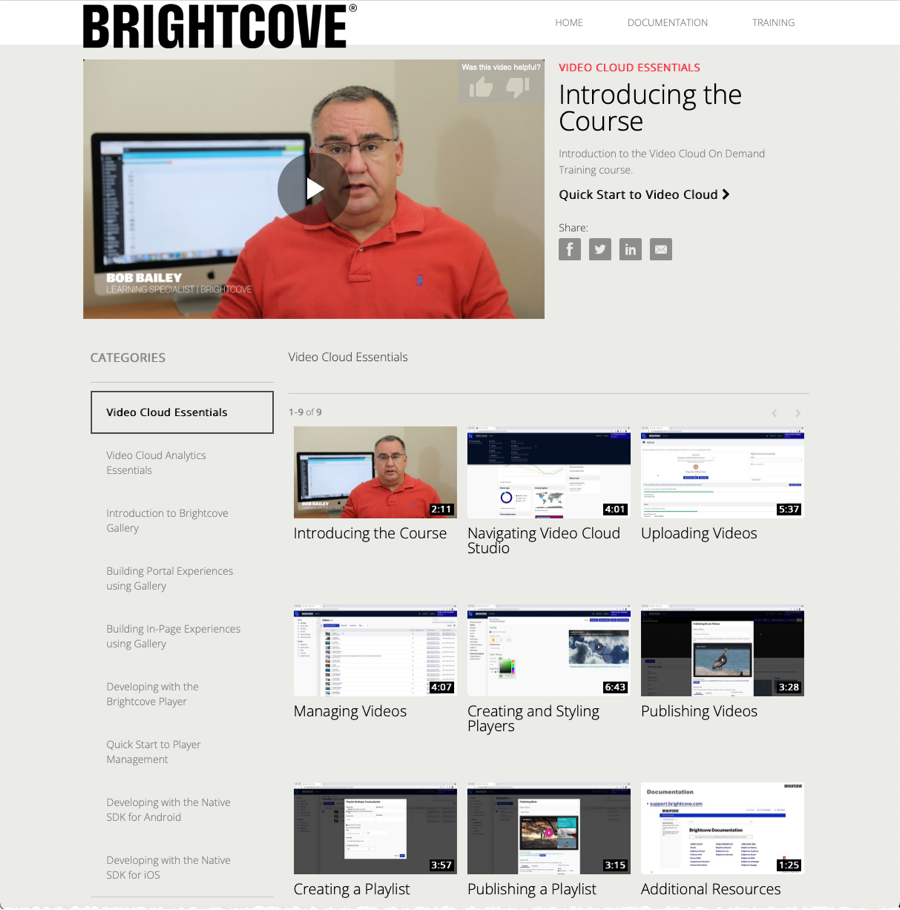
For a step-by-step guide to building a Portal Experience using Brightcove Gallery, check out Step-by-Step: Creating and Publishing a Portal Experience.
The main steps to create and publish a Portal Experience are:
Choosing a template
When you create a new experience, you start by choosing a template. The template controls the overall look and feel of the experience. The types of templates will vary based upon if you are creating a Portal, Landing Page or Event site. Gallery provides a set of templates that give you the flexibility to deliver the type of video experience needed to engage with your viewers. To learn more about templates and view some sample sites, see the Overview of Gallery Portal Templates topic.
After choosing a template, you have the option to Pre-Populate the experience with sample content. Clicking Yes, pre-populate my experience will pre-populate the experience with videos from your Video Cloud account. This makes it easier to see what the experience will look like as you begin the customization process.
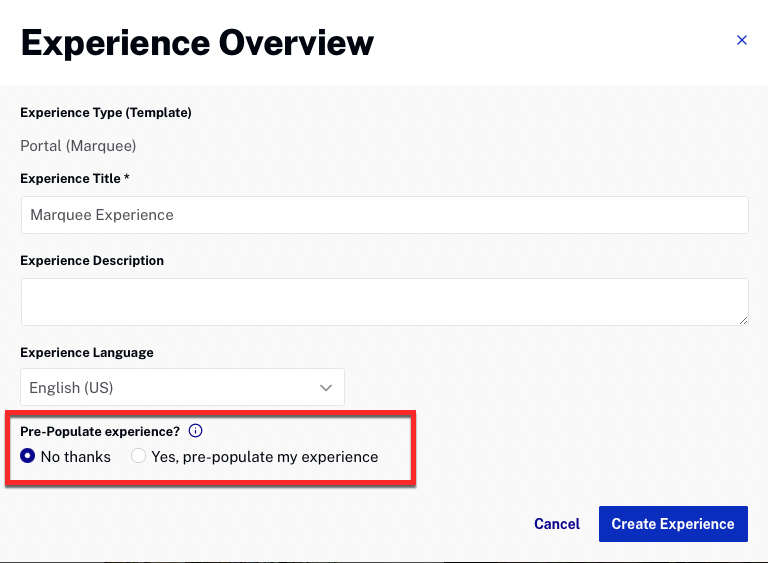
Adding video and customizing the experience
After you create an experience, the Gallery Site Editor is used to customize different aspects of the experience. The following types of customizations can be done:
- Pages - Images, text and links can be added to page templates to brand the site as needed. To learn more about adding objects to pages, see Customizing the Content of Portal Experience Pages.
- Videos - Collections are created to select and organize video content. Collections can be configured to use videos from your Video Cloud account or from a YouTube account. To learn more about adding video content to the site, see Adding Videos to a Portal Experience.
- Style - The look of the site can be customized by selecting a new theme or by changing the site colors and fonts. To learn more about customizing the site style, see Customizing the Style of a Portal Experience.
- Calls to Action - Some templates support calls to action which include banner ads and companion ads. To learn more about configuring calls to action, see Configuring Calls to Action on a Portal Experience.
- Appearance and Behavior - Configure the template settings, use a custom header/footer and provide custom CSS and JavaScript files. To learn more about changing the appearance and behavior, see Customizing the Appearance and Behavior of a Portal Experience.
- Site Features - Enable site search, configure social sharing options and allow commenting on videos. To learn more about configuring the site features, see Customizing the Site Features of a Portal Experience.
- Video and Playback - Select a custom player for the experience, configure Campaign integration and lead forms and configure videos options such as downloads and related links. To learn more about configuring the site features, see Customizing the Video and Playback Settings of a Portal Experience.
- Site Configuration - Host the site at a custom domain, secure it using SSL or restrict access to the site. To learn more about site configuration, see Customizing the Site Configuration of a Portal Experience.
- Overview - Edit the name, description and language for the site. To learn more about editing the site overview, see Configuring the Details for a Portal Experience.
Previewing and publishing the experience
Previewing an experience lets you see how the experience is going to display on mobile, tablet and desktop devices. Experiences can be previewed in a new browser tab or a shareable link can be generated so others can preview the site. Publishing the experience generates a static URL for the site and makes it accessible to viewers. To learn more about previewing and publishing an experience, see Previewing and Publishing a Portal Experience.
