Reviewing In-Page Experience Calls-to-Action Analytics
The calls-to-action analytics provide analytics on the clickthroughs and form conversions for an In-Page Experience. To review the calls-to-action analytics, edit the experience and click Experience Analytics > Calls-to-Action in the left navigation.
Selecting a time span
To specify the time period for the report, you can click on a quick date or use the calendar control.
Using a quick date
A series of quick dates are at the top of the page. The following quick dates are available:
- Today
- Yesterday
- Last 7 days
- Last 30 days
- This month - The calendar month to date - for example, if today is March 17, this report will display March 1 - March 17
- Last month - The previous calendar month - for example, if today is February 14, this report will display January 1 - January 31.

Click on a quick date to update the report.
Using the calendar control
You can also select a start and end dates by clicking on the calendar control.
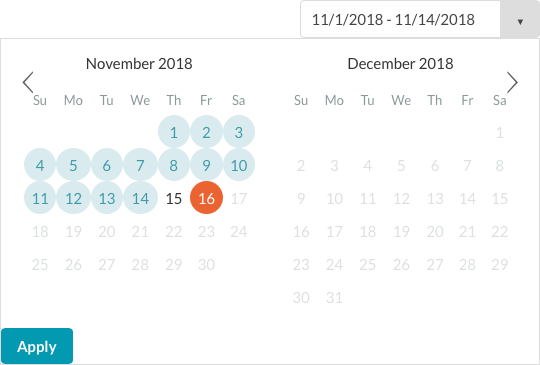
Click Apply to update the report.
Reviewing clickthroughs analytics
Clickthroughs analytics tracks the interactivity in an In-Page Experience. The following objects will trigger clickthroughs analytics to be tracked:
- Link interactions configured with a link URL
- Card interactions configured with a link URL
- Image components configured with clickable URLs
To review the clickthroughs analytics, click Experience Analytics > Calls-to-Action in the left navigation and then click Clickthroughs in the page header.
The clickthroughs analytics will display the following data for the experience:
- Call-to-Action Name - The name of the call-to-action:
- Links - Displays the link title
- Cards - Displays the card title
- Images - Displays the name assigned during creation
- Custom HTML - Displays the name assigned during creation
- Updated - The last updated date and time for the interaction
- Type - Type of interaction, link or card
- Impressions - The number of times the interactivity was displayed (with cards, an impression is recorded when the card icon (
 ) appears; the card doesn't have to be displayed for an impression to be recorded)
) appears; the card doesn't have to be displayed for an impression to be recorded) - Clickthroughs - The number of times a link was clicked, a link in a card was clicked, or a clickthrough URL on an image component was clicked
- Clickthrough Rate (%) - The percentage of viewers that clicked a link (Clickthroughs divided by Impressions)

Reviewing form conversions analytics
Form conversions analytics tracks the form submission and custom HTML link activity in an In-Page Experience. The following objects will trigger form conversions analytics to be tracked:
- Forms that are submitted from HTML companion components
- Forms that are submitted from custom HTML components
- Clickable URLs within custom HTML components
To review the form conversions analytics, click Experience Analytics > Calls-to-Action in the left navigation and then click Form Conversions in the page header.
The form conversions analytics will display the following data for the experience:
- Call-to-Action Name - The name of the component (name is assigned when the component is added to the experience)
- Updated - The last updated date and time for the component
- Type - Type of interaction (HTML companion components are indicated with a (
 ) icon
) icon - Impressions - The number of times the component was displayed
- Form Conversions - The number of times a form was submitted or a URL within a custom HTML component was clicked
- Form Conversion Rate (%) - The percentage of viewers that submitted a form (Form Conversions divided by Impressions)

