Controlling Access to a Portal Experience
Access Control Profiles are used to control access to Portal Experiences. Access Control Profiles are created as part of the Gallery settings and can restrict access to a site by:
- Limiting access based upon IP address
- Requiring the user to enter credentials (SSO)
- Requiring the user to enter an access code
For information on creating Access Control Profiles, see Configuring Access Control Profiles. Once profiles have been created, they can be assigned to Portal Experiences to control access. To assign an Access Control Profile to a site, follow these steps:
- Edit your Portal Experience.
- Click the Site Configuration > Access Control in the left navigation.
- Select an access control profile for the site. By default, all sites are public.
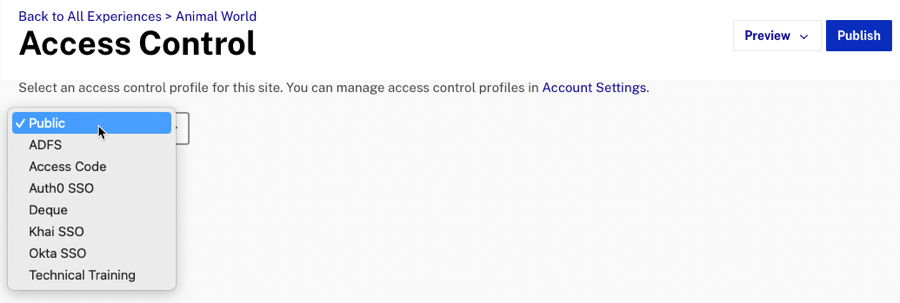
- Click .
Make sure you republish the site after making any changes to the access control settings.
