Configuring YouTube Settings
To configure the YouTube settings, follow these steps:
- Open the Gallery module.
- Click the settings icon (
 ) on the home page.
) on the home page. - In the left navigation, click the YouTube link.
- Click Connect.
- Select the account you want to login to.
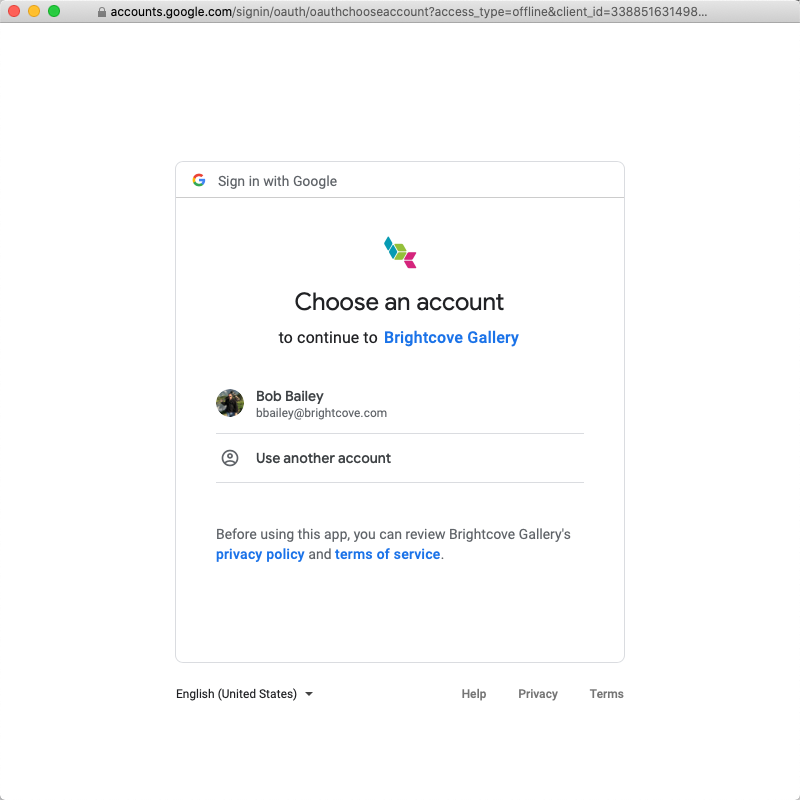
- Sign in to your Google account.
- If you have access to multiple Google accounts, select the account associated with the YouTube account you want to access.
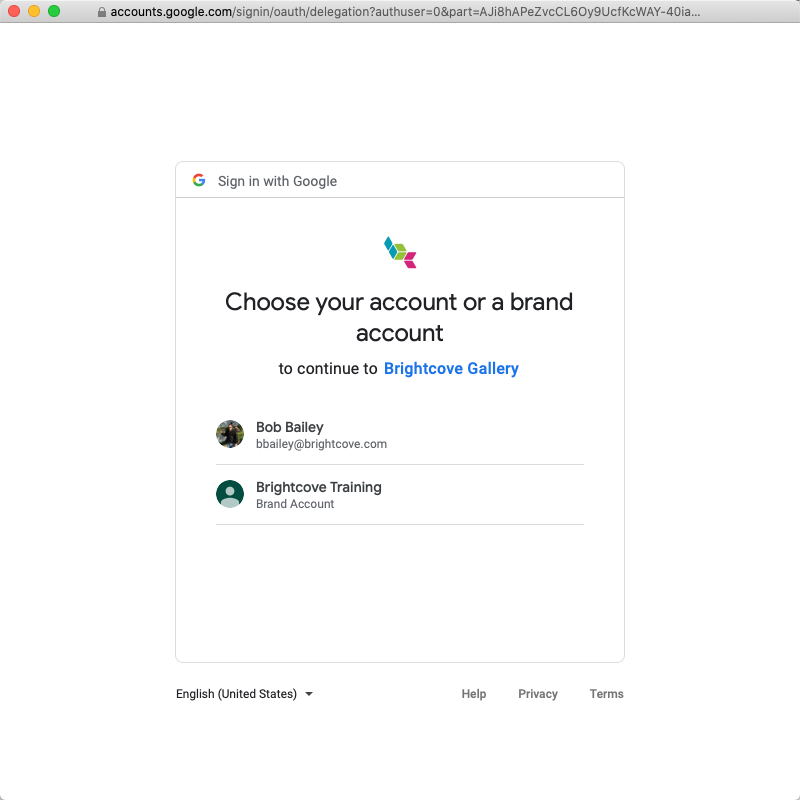
- Brightcove will request permission to manage your YouTube account. Click Allow.
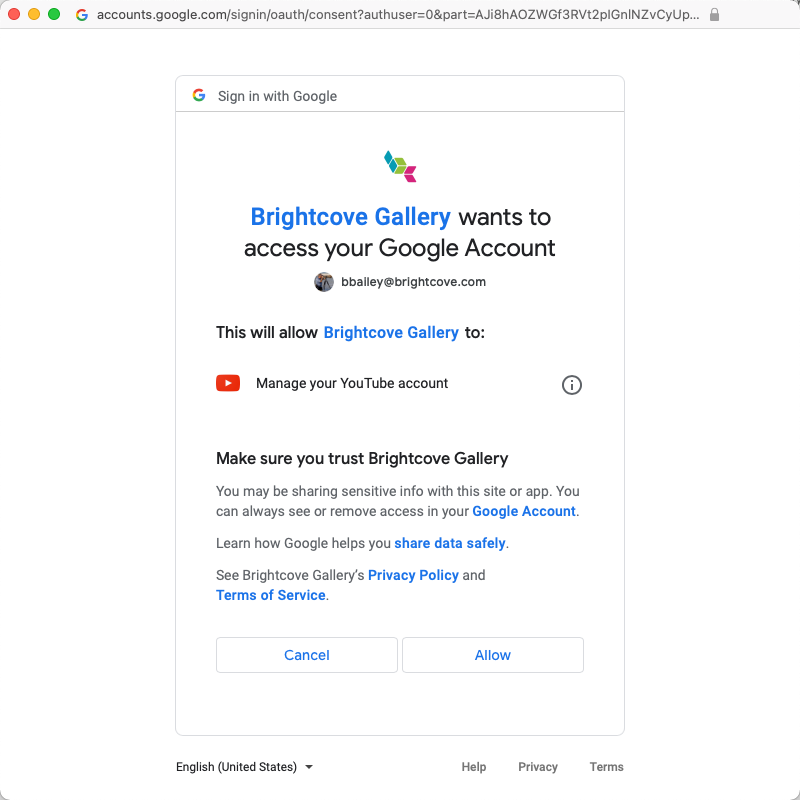
- Verify that the connection was successful. The Settings page will display the YouTube channel you are connected to.
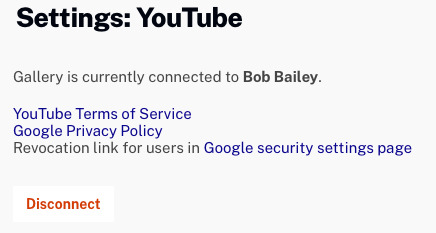
For information on adding YouTube videos to a Gallery experience, see one of the following documents:
