Managing Event Speakers
Event speakers are managed using the Agenda module. If the agenda was initially populated using a file upload, all event speakers that were included in the agenda file upload will appear under the Event Speakers listing.
To access the Agenda module, follow these steps:
- Click on a Virtual Event Experience to open the Gallery Site Editor.
- Click Site Features > Agenda.
- In the left navigation, click Speakers. By default, the Event Speakers link is selected displaying all speakers for the current event.
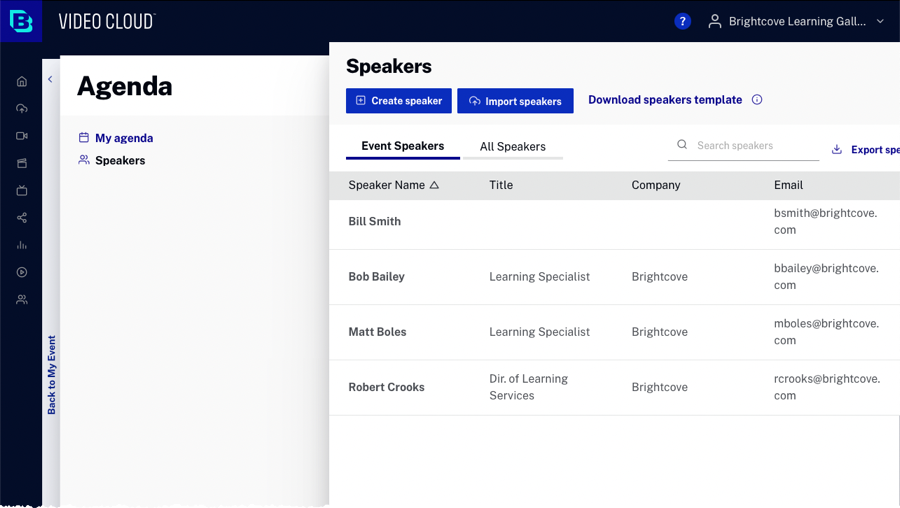
Clicking the All Speakers link will display all the speakers that have been assigned to all Virtual Event Experiences (account-wide). The speaker list can be sorted by clicking on a column header name.
The Agenda module provides the ability to enter speakers manually or by uploading an external .csv speakers file. For information on creating a speakers file for upload, see Creating an Event Speakers File.
Creating a speaker
To create a new speaker, follow these steps.
- Click .
- Enter the speaker First Name and Last Name.
- Enter the speaker Email.
- Enter the speaker Title and Company.
- Enter the speaker Bio.
- For the Headshot image, click Upload Image or the upload icon and browse and select a speaker image.
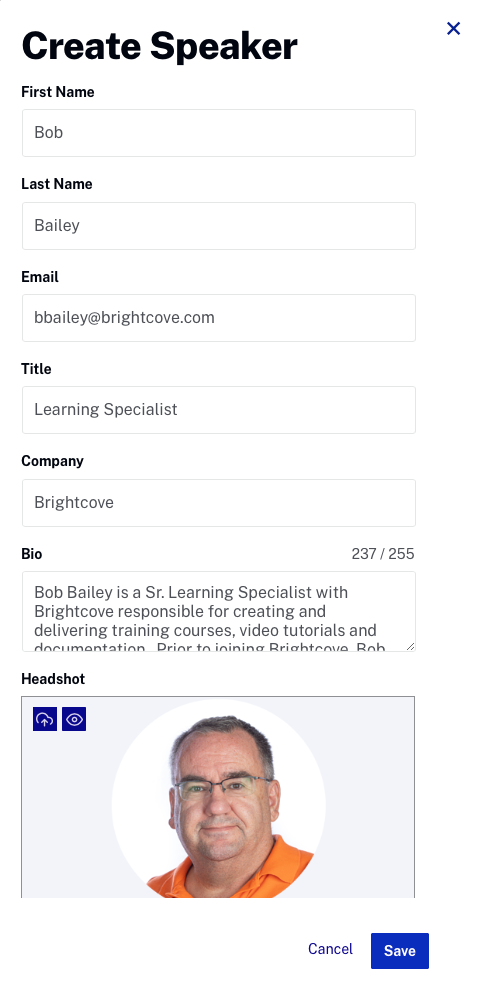
- Click .
Importing speakers
The Agenda module provides the ability to import a list of speakers in a .csv file. This provides an alternate way of creating speakers without having to use the Agenda UI. A sample file can be downloaded by clicking on the Download speakers template link at the top of the Speakers page. The Agenda module can only import .csv files.
To import a speakers file, follow these steps.
- Click .
- Browse and select the speakers file to upload.
If any errors occur during the speakers import, a message will be displayed. Click the All Speakers link to see a list of all speakers.
Editing a speaker
To edit a new speaker, follow these steps.
- Click on a speaker to open the Edit Speaker panel.
- Make any needed changes.
- Click .
Deleting a speaker
To delete a speaker, follow these steps.
- Click on a speaker to open the Edit Speaker panel.
- Click .
- Click to confirm the deletion.
Searching for speakers
The Search speakers field at the top of the page can be used to search for speakers. Click the Event Speakers or All Speakers link to indicate which speakers to search. The speaker first name, last name, title and company fields will be searched.

Exporting a speakers file
The Agenda module provides the ability to export a list of speakers. Exporting the speaker list can be useful when:
- You want to download the list of speakers and then upload it to use in another account
- An event planner wants to to download a list of speakers and work with it in Microsoft Excel or another tool
To export a list of speakers, click at the top of the page.
