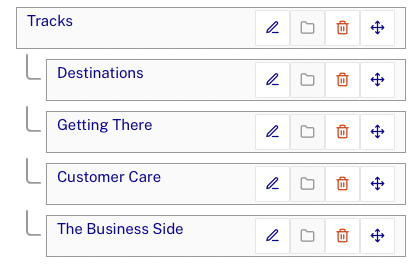Adding Videos to a Virtual Event Experience
Using the Gallery Collection Editor, you can select the videos to display on a Virtual Event Experience. Like other portal-type experiences, videos are organized into collections.
To add videos to a Virtual Event Experience, edit an experience and then click Videos in the left navigation.
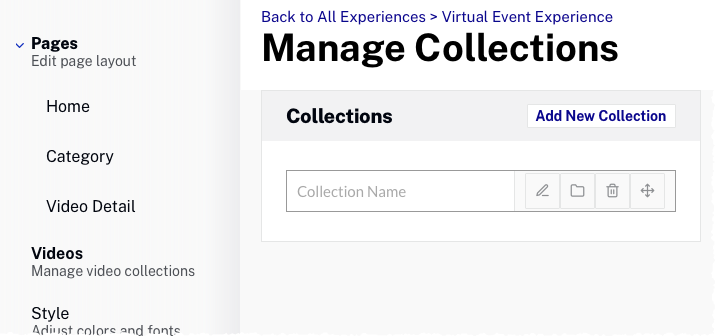
Video collection organization
The order of the collections will control how they appear on the virtual event homepage.
The Virtual Event template has four main areas where videos are displayed as designated in the sample site:
- Featured collection - Typically used to feature the live or simulive content that will be displayed throughout the event. This should ideally be ordered based on its go-live time from earliest to latest for the best experience.
- Primary collection - Can include anything but is typically used to feature specific VOD content you want to drive additional attention to
- Secondary collection - Can include anything but is typically used to feature specific VOD content you want to drive additional attention to
- Tracks - Typically used for VOD content
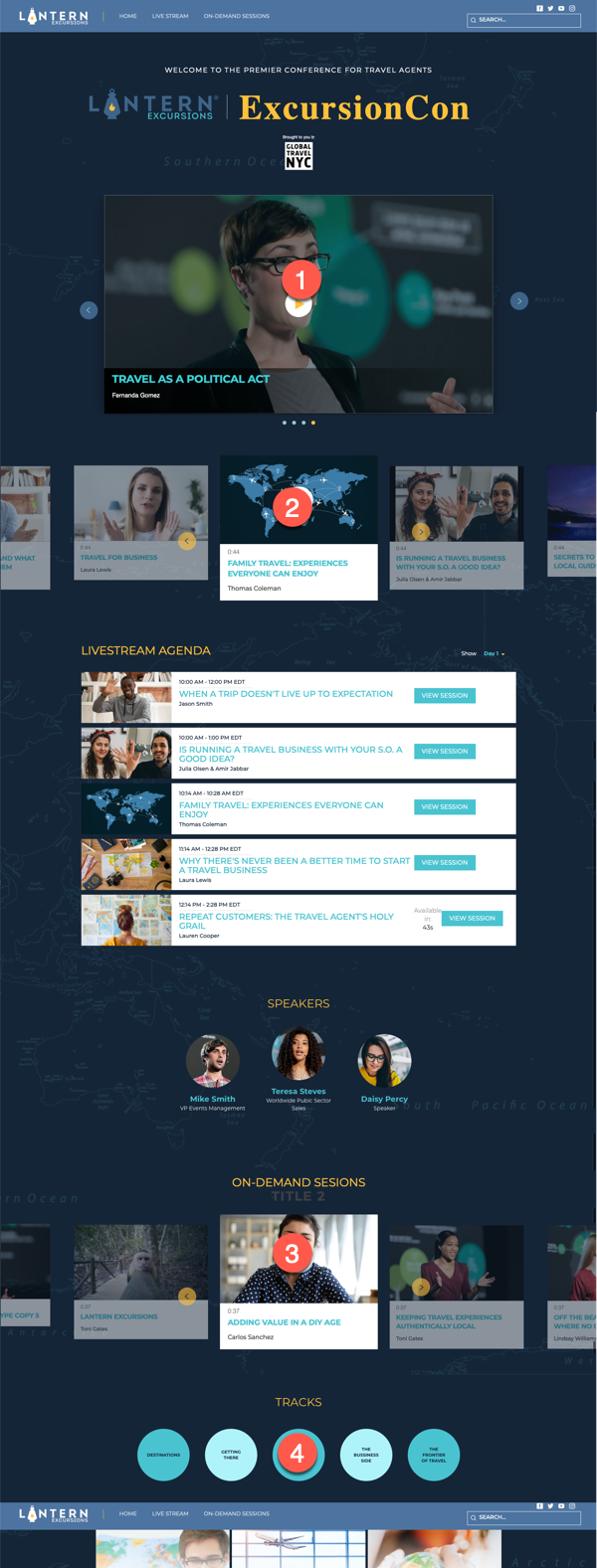
When ordering collections in Gallery, the collections should be ordered in the following manner:
- Collection 1 - Featured collection
- Collection 2 - Primary collection
- Collection 3 - Secondary collection
- Collection 4 - Tracks
For the above example, the collections would be created as follows:
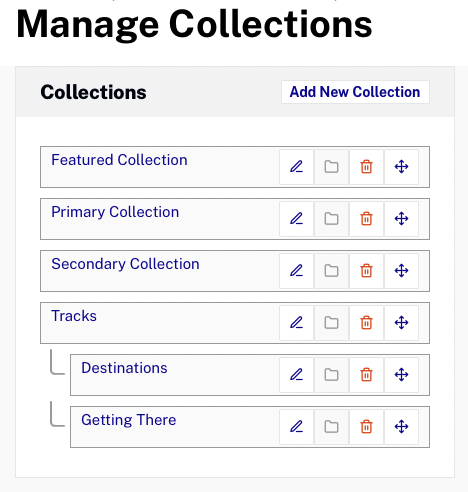
Configuring event tracks
When creating the tracks, follow the guidelines below to make sure they appear correctly in the experience:
- The collection names will appear in the virtual event template so use meaningful names
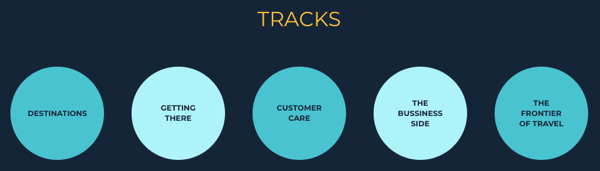
- The tracks collection will be a nested collection, no videos will appear in this collection
- The tracks collection should be the fourth collection
- Create child collections under the tracks collection for each track