Immersion builder
Overview
The Immersion template has added new capabilities, such as creating new pages and adding them to the portal. This allows to have complete and dynamic widgets on the pages. To learn more about these new capabilities, read the following sections.
Immersion Experience Capabilities
- First you must to create an Immersion Experience. To do it, follow the steps here: Creating a new experience.
- After you create the experience, click .
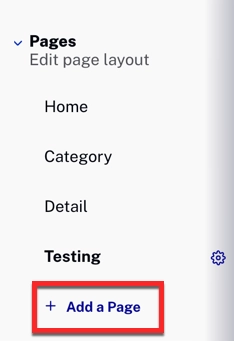
add a page - Click Add a section.

add a section - Notice how the Add section appears. In content, you can add Headlines and Texts. In widgets you can add Agenda and People.

content and widgets
To learn more about Widgets, see Agenda Widget on the Immersion Gallery template and People Widget on the Immersion Gallery template. This document is focused on the Immersion build and the Content.
Headline
- In Add Section, click Headline.
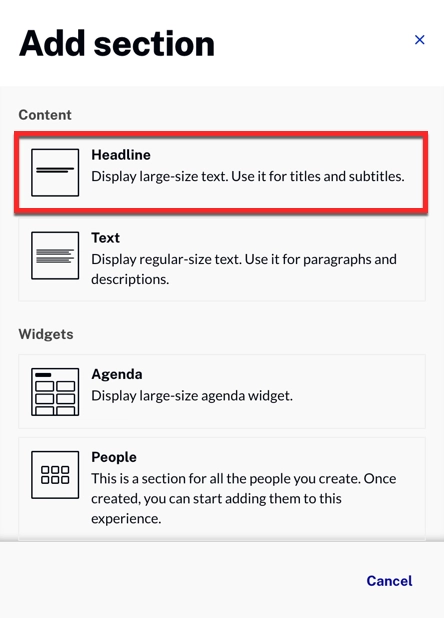
headline 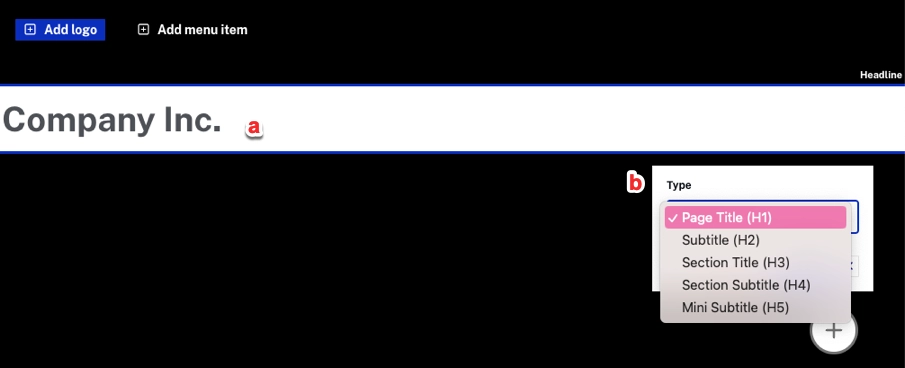
headline steps 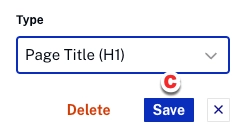
save - a. - Add the name you want to add
- b.- Select whether you prefer title, subtitle, title section, subtitle section or mini subtitle.
- c.- Click .
To add a Headline, follow these steps:
Text
- In the Add section, click Text.
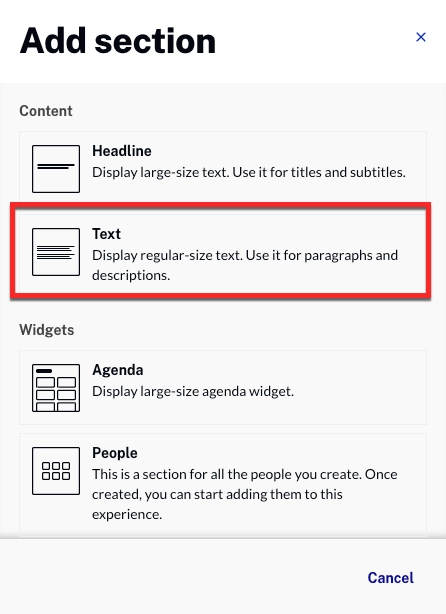
add text - Add the text and customize it with your preferred Font Size and Line Height.
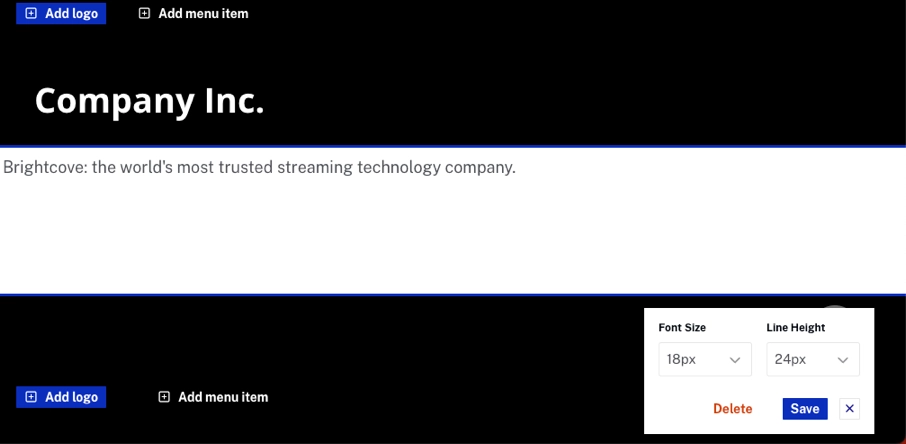
customize text - Click .
To add a text, follow these steps:
