Updating Gallery Templates
All Gallery experiences are based upon a template. When you create a new experience, the first step is to select a template to use. The template controls the overall layout and styling of the experience. Over time, new features and enhancements may be made to templates by Brightcove. Brightcove will not push major template updates out to exiting experiences. Publishers are responsible for upgrading their experiences to use new templates and then for testing before publishing.
Determining when template updates are available
If you have any experiences that require template updates, a banner will be displayed at the top of the page when the Gallery module is opened. Click the link to display only the experiences that require template updates.

The filter at the top of the page can also be used to display the experiences that require a template update.
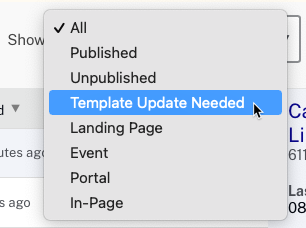
All experiences that require a template update will display a Template Status of Needs Update.
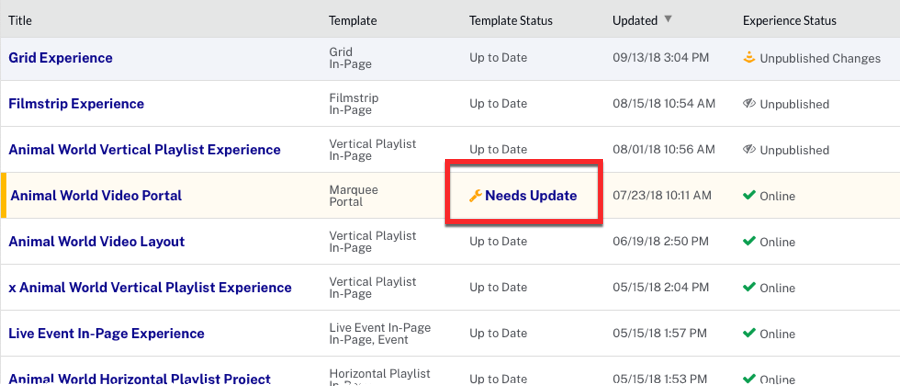
For information on the template update, click the View Details link on the right side of the page.
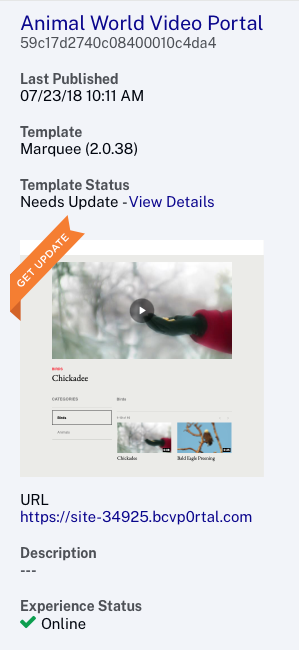
Clicking the link will display a dialog with the template update details.
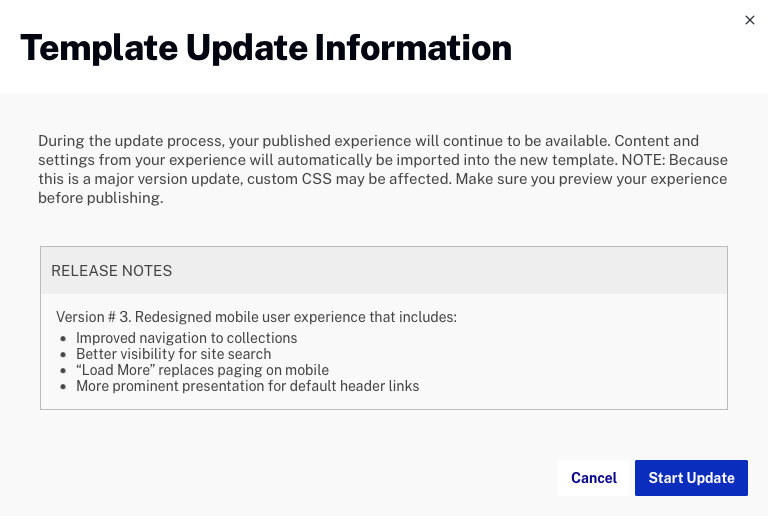
Click to begin the template update.
Applying a template update to an experience
To update a template, follow these steps.
- Click the View Details link to review the changes to the template.
- Click . The template update will be applied to the experience and the Gallery Site Editor will open.
- Review the site to make sure any player customizations, custom CSS/JavaScript, custom header/footer and any other customizations you made are displaying correctly.
- (Optional) Click the Discard Update link to discard the template update.
- To publish the site with the updated template, click .
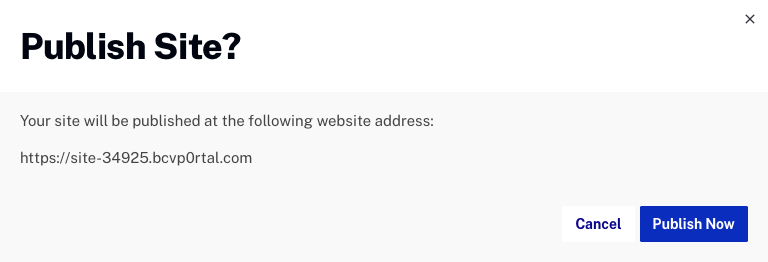
Once the site is published using the updated template, there is no way to access the older template.
Discarding a template update
Click the Discard Update link to discard the template update and revert the site back to using the older version of the template. Note that Brightcove recommends updating to the latest version of templates. If you discard the update, at some point, older versions or templates will not be supported by Brightcove.
