Customizing the Immersion Template Settings
When a Portal Experience is created using the Immersion template, several template specific settings can be configured. To configure the settings for the Immersion template, follow these steps:
- Edit the experience.
- Click Appearance and Behavior > Template Settings in the left navigation.
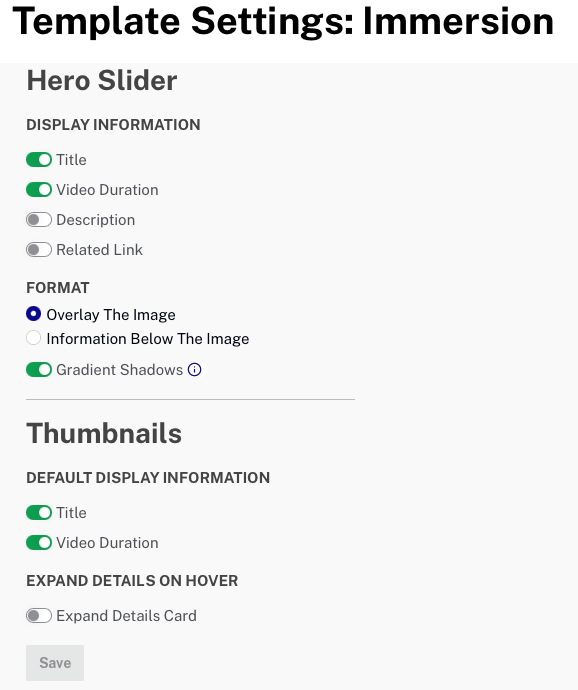
The following settings can be configured:
Hero Slider settings
The Hero Slider settings control the appearance of the hero videos (videos displayed at the top of the page). The DISPLAY INFORMATION settings control the video metadata that is displayed on video thumbnails in the hero carousel. The following items can be displayed:
- Title
- Video Duration
- Description
- Related Link
The FORMAT settings control how the video metadata is displayed:
- Overlay the Image
- Information below the image
Thumbnail settings
The DEFAULT DISPLAY INFORMARION settings controls how video thumbnails below the hero slider appear. The following items can be displayed:
- Title
- Video Duration
The EXPAND DETAILS ON HOVER settings control how the thumbnail appears when the viewer hovers over a video thumbnail:
- Expand Details Card - Displays a larger video thumbnail on hover, the following fields can also be displayed:
- Description
- Related Link
